Benefits and Pension
Manion Wilkins & Associates
Understand the health benefits program through Manion: OPCC benefits with Manion
Questions about your benefits or pension? Contact Manion at 1-866-532-8999 or email at askus@mymanion.com
You can also call the office and speak with Jenny Feeny or email jfeeny@ubcja.ca
Be sure to sign up for the online portal. Details below.
Tips & Tricks
HOW TO MAKE THE MOST OF YOUR ONLINE CLAIMING EXPERIENCE WITH MANION
STEP 1: Make sure that you have downloaded the FREE myManion app from Google Play or the Apple App store.
STEP 2: Log into the app using your secure login ID and Password – if you have forgotten your login ID and password please contact Manion at 1-866-532-8999 to have this reset.
STEP 3: Ensure that you have set up Direct Deposit for FASTER claim reimbursement. If need be, select BANKING then UPDATE. Enter in the required information. Your banking information is found on your cheque as pictured below. If you do not have a chequing account, contact your bank for this information. For the banking information use only numbers, do not use spaces or other characters. Once finished, select SUBMIT CHANGES in the top right corner.
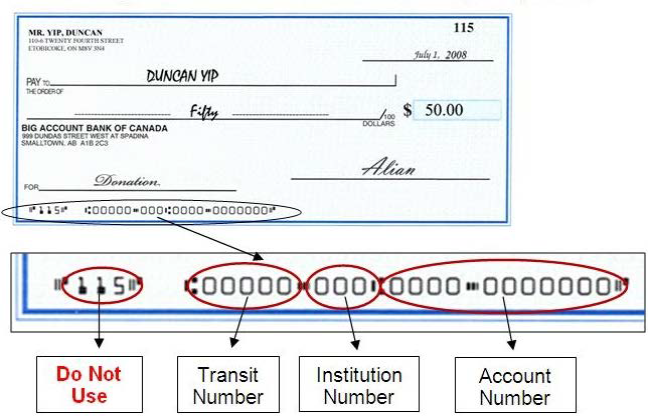
STEP 4: Follow these steps to submit a claim…
- On the mymanion portal when you select SUBMIT CLAIM, you see the “select benefit type” message. Click the down arrow in the (Selection Required) field to select the benefit type.
- Click NEXT.
- Once you have clicked NEXT you will be presented with the Provider Screen:
- Select from the list of providers or select “Search for Service Provider” if it is not showing.
There is always the option to “Quick Submit” if you are frustrated with entering the details but, know that your claim will be processed FASTER and thus you are paid FASTER if you enter in the claim details rather than opting for “Quick Submit” where our claims examiners enter the claim details for you.
- Once you have selected your service provider and entered in all the required information regarding your claim – i.e. Service date, patient, claim type, service and amount – select DONE.
WHY WAS MY CLAIM DENIED OR NOT PAID BY MANION?
Please ensure that you view the Explanation of Benefits (EOB) statement on the myManion app for the reason for the decline. Some of the common reasons are:
- Claim has reached or exceeded the plan maximum.
- Additional detailed information is required to assess the claim such as a referral for a paramedical service or a detailed report from the physician recommending the service or medical device.
- Photo of the claim is unreadable. Please ensure before you submit the photo claim that it is in fact readable. The information that is pertinent to the claim assessor is service date, patient, claim type, service and amount. Manion cannot process the claim if it is unreadable.
- Claim is not an eligible expense under the plan. Please review your benefit booklet available on the myManion portal to ensure that it is a covered expense prior to submitting your claim. If you are still unsure please contact Manion at 1-866-532-8999.
WHY IS MY DENTAIL OFFICE HAVING ISSUES SUBMITTING MY CLAIM ELECTRONICALLY?
Most dental offices can process your dental claim electronically directly to Manion by using the EDI system. As this is an electronic system, it is imperative that the dental office enter in the correct information and that it matches what Manion has on file for the claimant. Some of the more common issues are:
- Misspelling of the claimant’s name
- Incorrect date of birth entered
If your dental office is experiencing issues with filing claims electronically, ask them to contact Manion directly at 1-866-532-8999 and one of the Contact Centre representatives can assist them.
